Body
Overview
The steps for upgrading an existing LastPass account to a Pitt Password Manager (LastPass) premium account depend on whether your existing LastPass account uses your Pitt email address or a non-Pitt email address.
Detail
If Your Existing LastPass Account Uses Your Pitt Email Address...
1. Change the email address associated with your current LastPass account from a Pitt email address to a non-Pitt email address by completing these steps.
2. Proceed to the steps in the next section (If Your Existing LastPass Account Uses a Non-Pitt Email Address...).
If Your Existing LastPass Account Uses a Non-Pitt Email Address...
1. Log out of your existing LastPass account.
2. Visit lastpass.com/partnerpremium/pitt.
3. Enter your University email address in the top field. Enter the personal (non-Pitt) email address that you use for your current LastPass account in the bottom field. Click Submit.
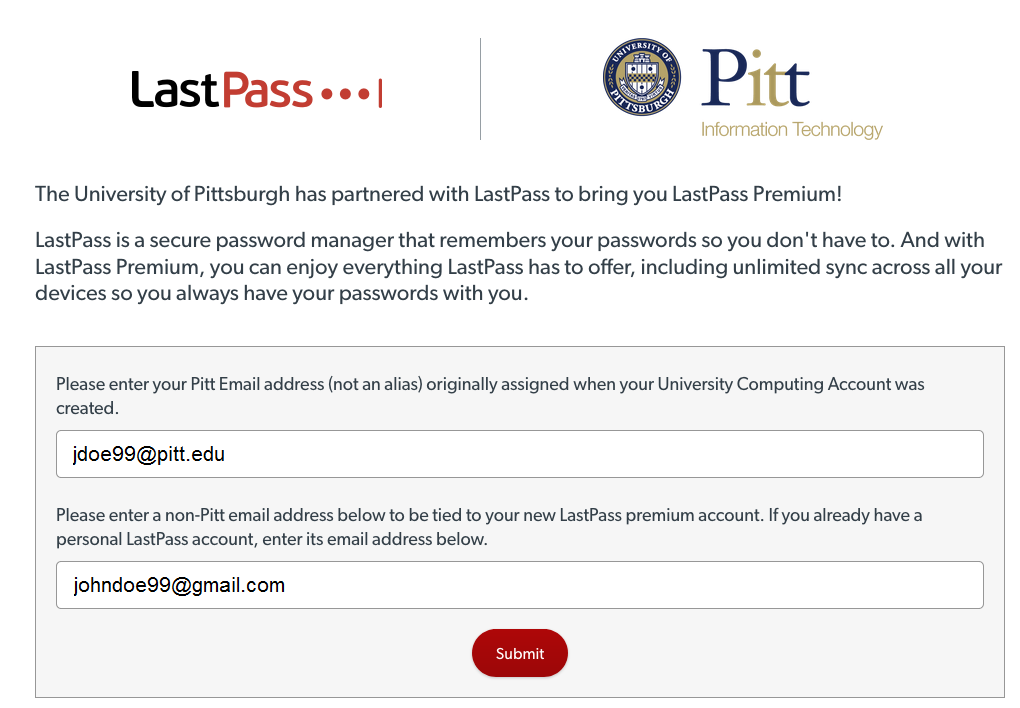
4. A Congratulations screen appears indicating that a confirmation email has been sent to your Pitt email address.

5. Open the email message from your University inbox. Click Redeem Premium Upgrade.
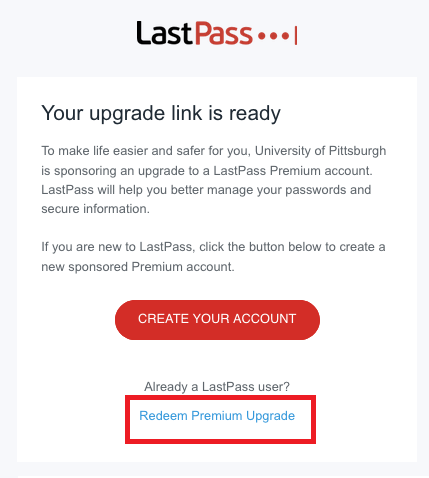
6. Click Already have an account? Log in.
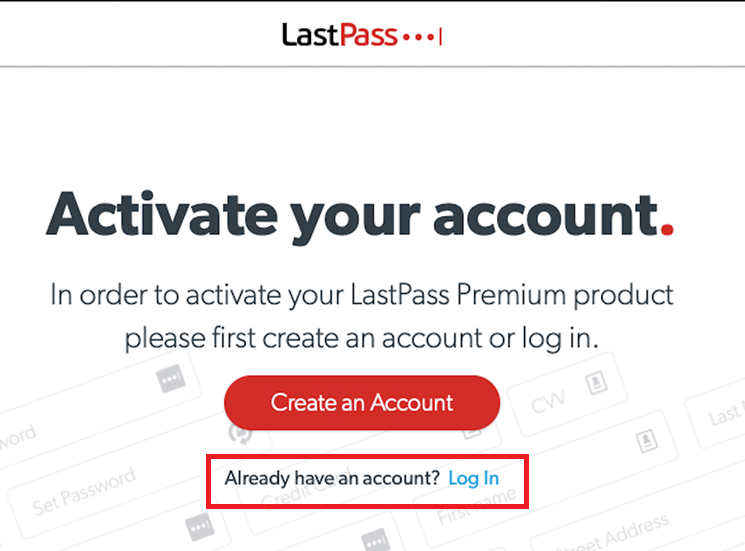
7. Log in to your existing account.
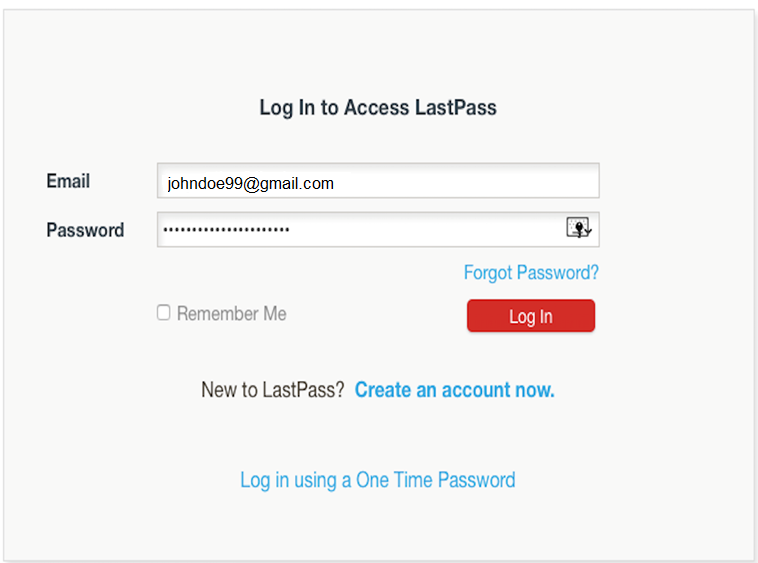
8. Click Confirm.
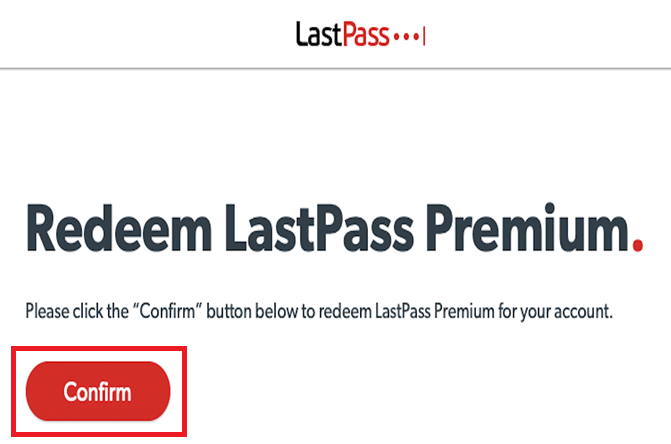
9. The Welcome to LastPass screen displays indicating that your account status has been updated.
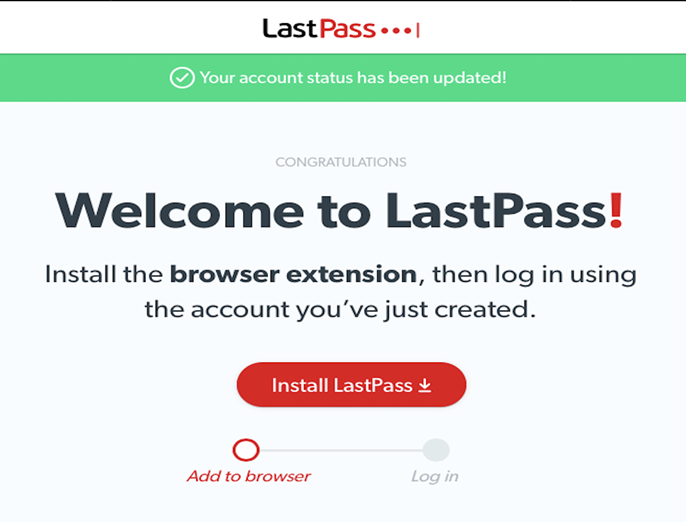
10. Log in to your account through the browser extension.
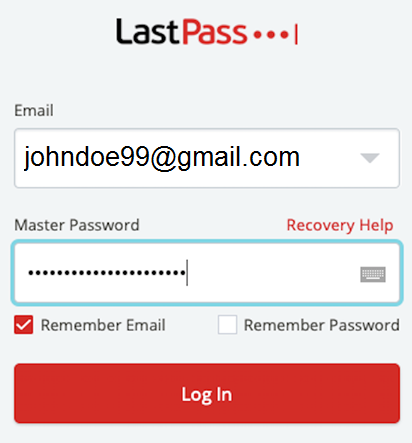
Related Information
Next steps
- If you were paying for your LastPass account and had it set to automatically renew each year, contact LastPass support and ask them to cancel your existing paid account. Note: You will not receive a rebate because paid accounts are based on a year-long contract.
- Be sure to disable your browser's built-in password manager This helps you avoid the confusion that can arise when both Pitt Password Manager and your web browser ask you if you want to save a password. In addition, LastPass is a much more secure method of storing passwords than your web browser.
- Make sure to set up SMS recovery> on your account. This allows you to recover your Pitt Password Manager master password if you ever forget it.
- Review the help resources on our webpage for tips on using Pitt Password Manager.