Overview
This article is intended for staff looking to add/update a student advisor in PeopleSoft. This article assumes that the advisor has already been added to the Instructor/Advisor Table with the appropriate advisor details in order to be assigned to students as an advisor.
Detail
1. Navigate to Main Menu > Records and Enrollment > Student Background Information > Student Advisor.
2. Enter desired search information as available.
3. Click Search.

4. If a student advisor has not previously been assigned, within the Student Academic Details section, enter information as desired. Select the Academic Advisor to be assigned, or if your school/department utilizes advising committee's, check the Advised by Committee check box, then select the committee to be assigned, and click Save.
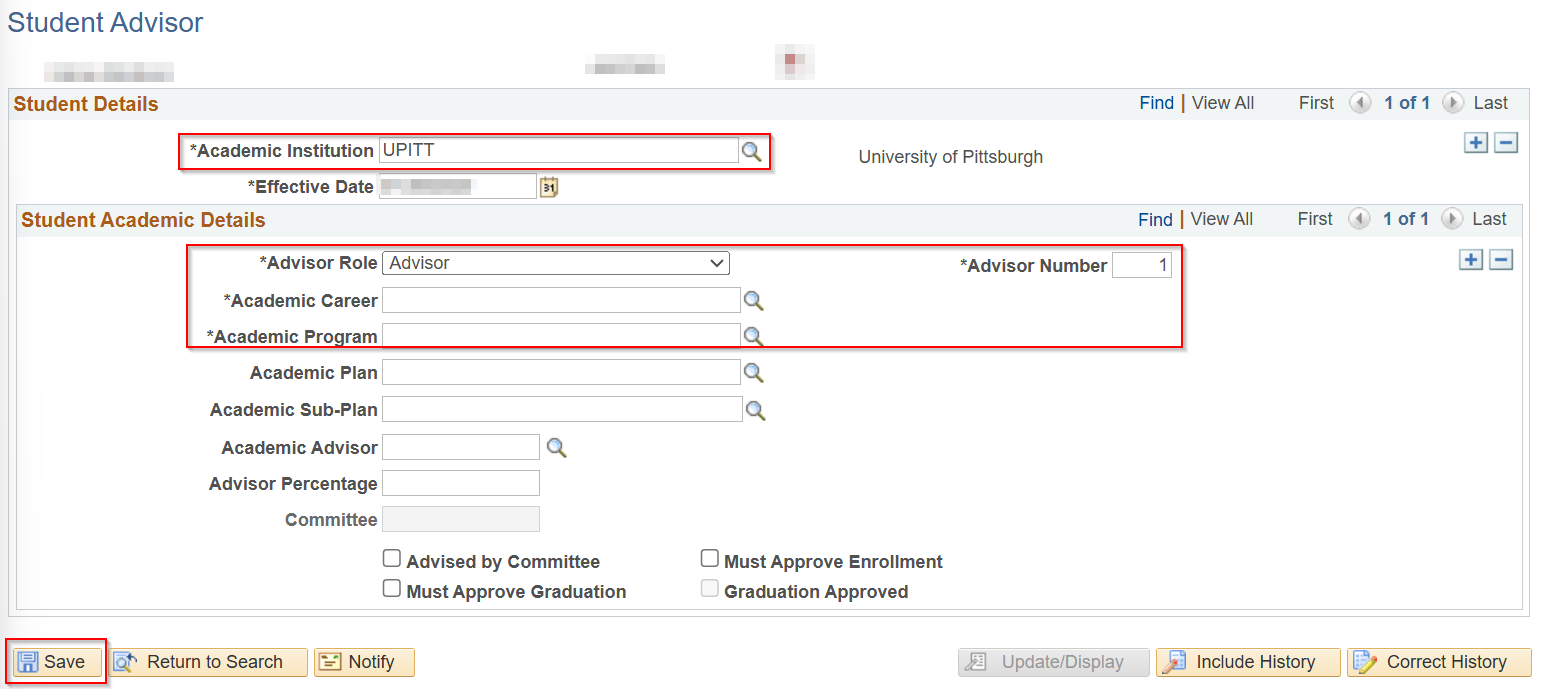
5a. If a student advisor record already exists (advisor previously assigned), within the Student Details section, click the + (plus sign) as shown below.

5b. Once the new record page appears, take note of the number of Advisor Number rows within the Student Academic Details section, use View All to see all Advisor Number rows if more than one exists.
- If changing the student's advisor, type over the existing Advisor Number row within the Student Academic Details section for the advisor to be replaced.
- If adding an advisor, click the + (plus sign) within the Student Academic Details section to add an additional Advisor Number row, and enter the information desired.
- Use the - (minus sign) within the Student Academic Details section to delete any Advisor Number rows for any advisors that no longer apply.
- If your school/department utilizes advising committee's, check the Advised by Committee check box, then select the committee to be assigned for the corresponding Advisor Number row.
- Click Save when all data has been entered/deleted.

5c. If you receive the below error message click OK and take note of the number of Advisor Number rows within the Student Academic Details section, use View All to see all Advisor Number rows. If the prior record had multiple Student Academic Details rows, they carry over when you add a new record. If this occurs, please either update the additional Advisor Number rows or delete them as applicable.


Related Information
NOTE: The Student Advisor must first be set up appropriately in the Instructor/Advisor Table in order to be assigned as a Student Advisor to a student/advisee. Please see How to Add an Employee to the Instructor/Advisor Table in PeopleSoft for reference.